Unlocking the full potential of your Android developer options device goes beyond its standard features. With the right settings enabled, you can enhance performance, customize your experience, and tap into advanced functionalities. In this guide, we’ll walk you through six essential options that every Android user should enable to level up their device usage.
Table of Contents
Steps To Enable Developer Options:
- Open Settings and navigate to “About phone” or “About device.”
- Find and tap on “Build number” multiple times until you see a message confirming developer mode activation.
- Enter your device PIN/password if prompted.
- Return to Settings and scroll down to find and tap on “Developer options.”
- You can learn more about configuration here.
1. USB Debugging:
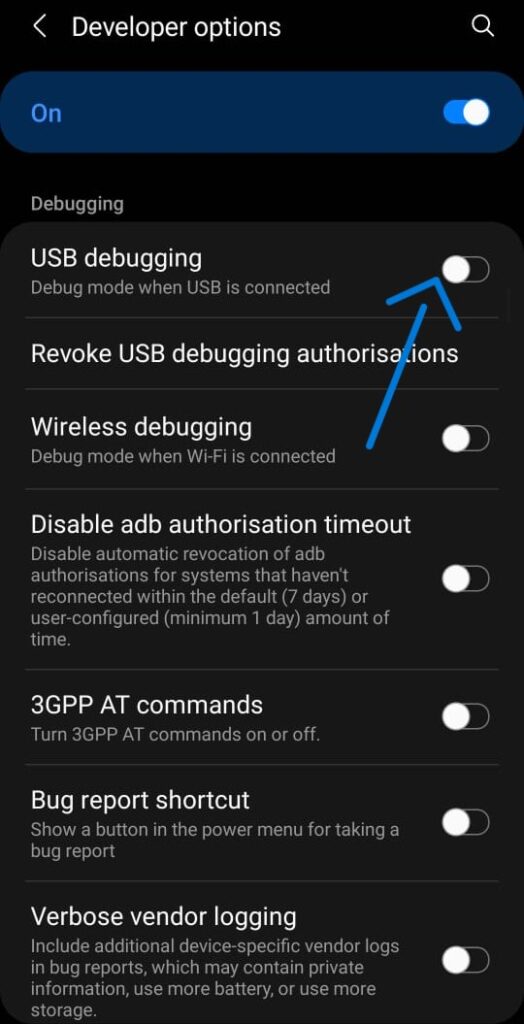
- What is it: Enables communication between your device and the Android SDK over USB.
- Why you might need it: Useful for file transfers, backups, and running advanced commands.
- Drawbacks: Can pose security risks if left enabled.
- Summary: Handy for specific tasks but should be turned off when not in use.
2. OEM Unlocking:
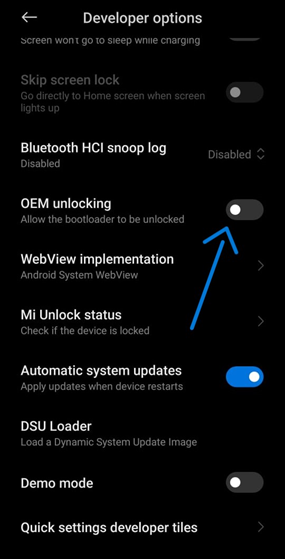
- What is it: Allows unlocking the device’s bootloader for advanced customizations.
- Why you might need it: Essential for installing custom ROMs and making deep system modifications.
- Drawbacks: May void warranties and introduce security vulnerabilities.
- Summary: Empowers advanced users but requires caution due to potential risks.
3. Force GPU Rendering:
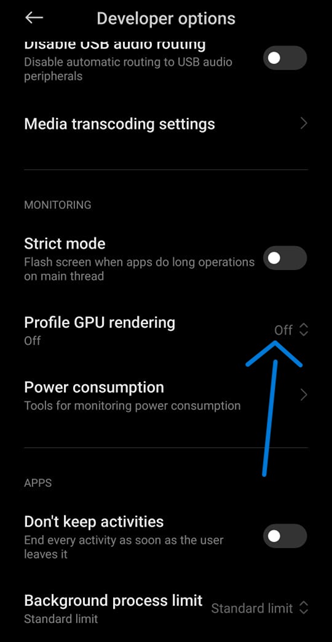
- What is it: Forces apps to use the GPU for rendering, improving performance on some devices.
- Why you might need it: Enhances UI smoothness, particularly on older devices.
- Drawbacks: May cause compatibility issues and increased battery consumption.
- Summary: Great for improving app performance but should be used judiciously.
4. Force 4x MSAA (Multisample Anti-Aliasing):
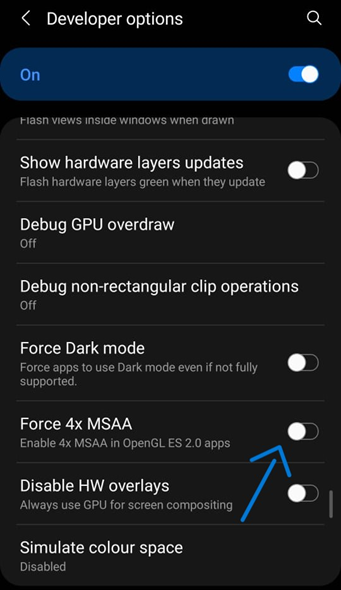
- What is it: Smooths out graphics in games by applying anti-aliasing.
- Why you might need it: Enhances visual quality for a better gaming experience.
- Drawbacks: Can impact performance and battery life.
- Summary: Boosts gaming visuals but consider device capabilities before enabling.
5. Mock Location:
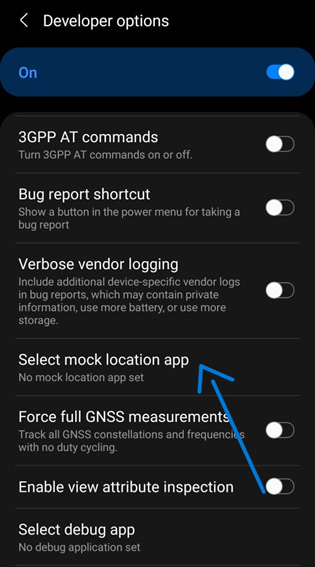
- What is it: Simulates GPS location for various purposes, including gaming.
- Why you might need it: Useful for location-based gaming apps.
- Drawbacks: Misuse can lead to account bans or penalties.
- Summary: Provides flexibility but use responsibly to avoid consequences.
6. Window Animation Scale, Transition Animation Scale, Animator Duration Scale:
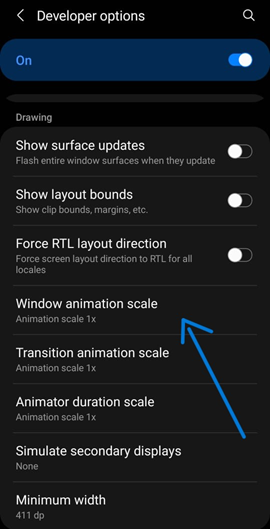
- What are they: Control animation speed on your device.
- Why you might need them: Adjust to improve device navigation and performance.
- Drawbacks: Altered settings may affect UI smoothness.
- Summary: Customize animation speed for a smoother user experience.
Conclusion:
By enabling these six options, you can take your Android experience to the next level, enjoying enhanced performance, customization, and functionality. Experiment with these settings to tailor your device to your preferences while being mindful of potential drawbacks. Unlock your Android’s potential today!
For more informative guides checkout our Blog.


